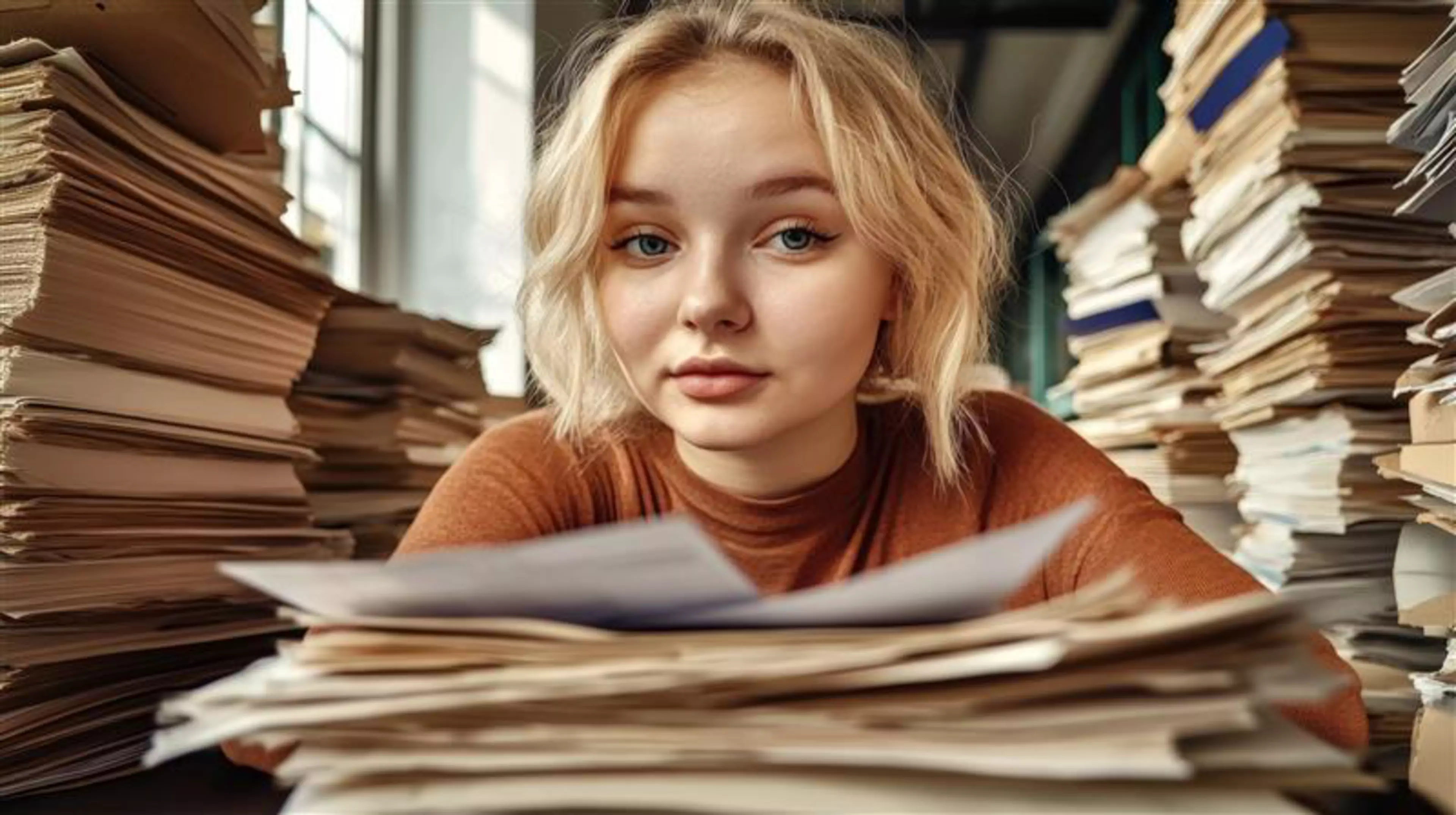Microsoft Teams isn't just a great way to hold online meetings. Here are three ways teams can use it to do more with less:
You can collaborate on and co-author documents in real time using Microsoft apps like Word, PowerPoint, Excel and many others – doing away with the need to switch to another app or share documents by email. And because everyone works on the same version of a document, you know there's a single source of truth. No out-of-sync duplicates, no version control issues. And a full audit trail of edits and comments, so you always know who changed what and when.
A document library is automatically set up on SharePoint as soon as a new team is created in Microsoft Teams. Only team members can directly access the files stored there, but they can of course share them with other people at any time.
You can use Planner within Microsoft Teams to plan tasks and handle small projects – efficiently organising and assigning tasks to team members and setting deadlines. For individual projects, by the way, you can also set up dynamic, time-limited teams to enable efficient collaboration for the duration of the project.
A team can add the digital notebook via the tabs in the respective Teams channel and then all team members have shared access to it to organise their work and manage projects, campaigns and other activities, such as setting meeting agenda and writing minutes.
As well as keeping notes, you can:
- Paste in content from elsewhere, including images and audio and video clips
- Categorise information using tags
- Create separate sections for different projects, channels and team meetings
Learn more about working in Microsoft Teams and how it helps teams do more with less. Download our free eBook here.